Impulse (deprecated)
IMPULSE by Gammaspectacular
* This program has now been succeeded by: ImpulseQt
Only MCA software compatible with Mac, Windows and Linux
Impulse is a free open source gamma spectrometry program developed by Steven Sesselmann for the Gammaspectacular sound card spectrometer, but will also work with other sound card based devices.
Unlike most free applications for gamma spectrometry, Impulse is open source and can be modified by you to suit your own application. Impulse has the essential pulse capture and filtering functions that make sound card spectrometry possible, while still allowing the user to code their own output.
Impulse runs on Python
Python is a popular scripting language in the world of science, but for those of you who are no familiar with python, think of it like Excel, it is a program for opening a spreadsheet, or in our case a program for running our script.Unlike Excel, Python can be downloaded for free from the official web site here : www.python.org Python is available for Mac, Windows and Linux.
Unlike traditional apps which have their own GUI interface, Impulse opens up in your browser, it has a tabbed view and currently displays 6 tabs.
Tab-0 User Options
The first tab is for setting up any details you want to share with the community. You have complete control over your privacy as each option can be set to public or private.
Tab-1 Setup Options
As soon as you launch Impulse, your browser will open up on tab 1 where you can get a list of USB input devices and select your spectrometer. Once you have selected your device, you have the option to select sample rate and sample size, before running the pulse shape capture function. Pulse shape capture typically takes a few seconds to run which is confirmed by the appearance of the visual pulse on a graph. At this stage it is also a good idea to run a distortion curve, this gives you a visual representation of the mean distortion, i.e. how much the unfiltered pulses differs from the mean pulse shape.On the top right hand side you will receive live updates whenever a new version is available and occasionally a brief note about the update.
PS: All settings save automatically and will be remembered next time you run the program.
Tab-2 Pulse Height Histogram
Tab 2 displays the pulse height histogram plus a number of additional settings relevant to this page. Most of the buttons and fields are self explanatory, but for a more detailed explanation you may click on tab-4 where you find the full manual.
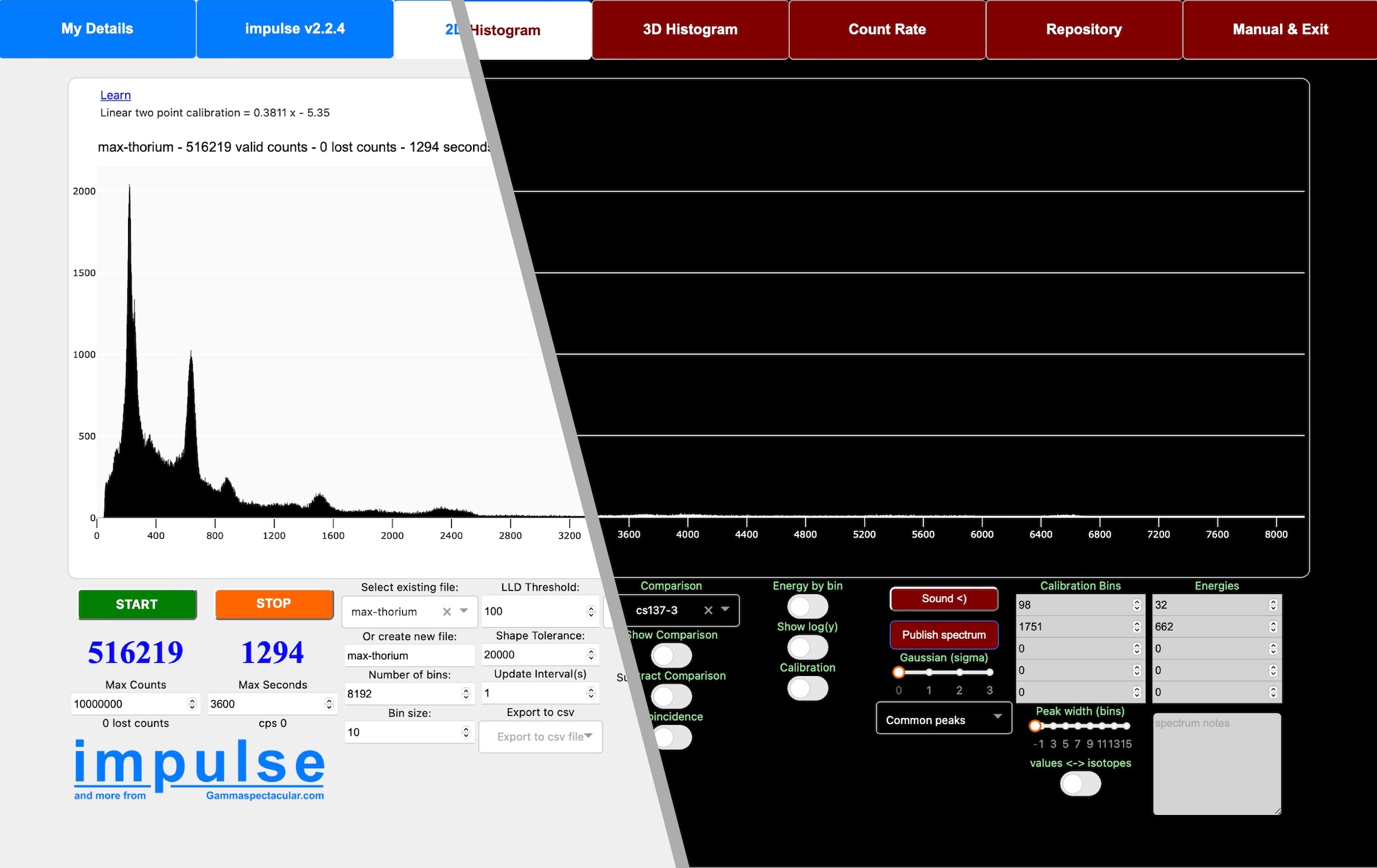
Summarising the main functions on tab-2.
Tab-3 3D Histogram
This is an experimental tab where users can record a 3D array showing spectrograms at set intervals. This function may be useful for decay rate experiments and logging any kind of radiation that changes over time. use your imagination.
Tab-4 Count rate Histogram
This tab contains the count rate histogram with adjustable sum average, users should understand that audio processing may drop some counts due to the shape threshold or if the processor is struggling to catch up.
Tab-5 Spectrum database
This feature is unique to Impulse, it is a public spectrum database for the benefit of all users and you are encouraged to share your spectra to this database for everyone to see. Publishing your spectrum is easy, just set up your public profile on tab0, record your spectrum and click publish.
Tab-6 Instruction Manual and Exit
Hopefully the program is intuitively easy to use, but should you need to understand one of the functions in more detail, there is a manual right here on the last tab. There is also a very important EXIT button and you are encouraged to use the exit button instead of just closing the prowser, it prevents data corruption and makes sure your computer closes Python.
There are no products to list in this category.
